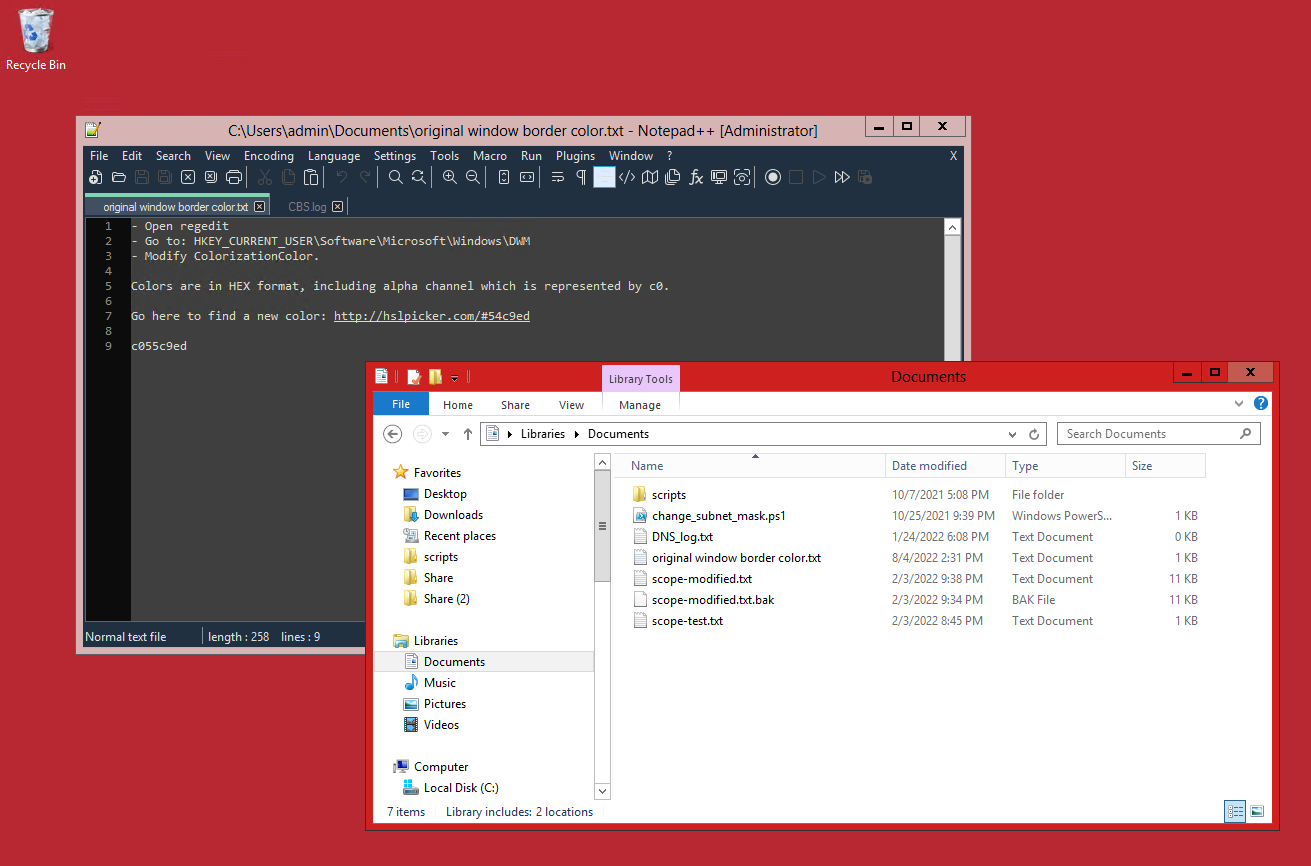Uglify Your Windows Server
Sometimes I get confused. It’s not much, very often; a misplaced coffee cup here, a bit of code forgotten there. But sometimes it’s Important, and sometimes there’s a chance to head the chaos off. This is one of those latter things.
I have to administer some Windows Servers, and I’ll often do that via remote desktop from my office computer. The problem is, windows is very good at making the experience seamless - which means that on two specific occasions, I’ve forgotten that I’m within the RDP session. I make a quick test, or (worse, much, worse) run a powershell command, and suddenly – the wrong machine is newly different.
So what’s the best way to solve human error? Blood. Red blood.
Or, lacking that, blood red aesthetics: change the theme of the windows server to be all-red. That way, I’ll never forget where I am. Problem is, you can’t do that in Windows Server:
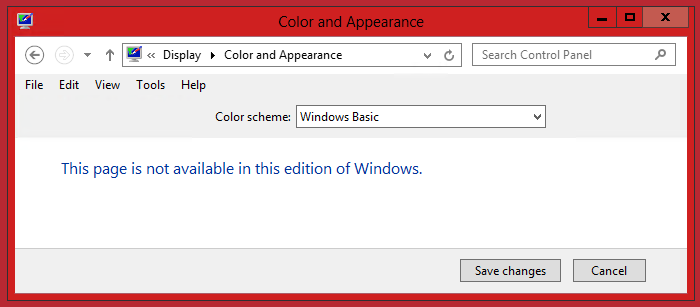
So, we have to modify the registry directly.
(What’s the registry? It’s this giant, semi-centralized place where windows stores all the little miscellaneous bits of information that it needs to know about itself. One of those is, ‘what-color-to-make-the-window-borders’.)
regedit
Go to the subsection here:
HKEY_CURRENT_USER\Software\Microsoft\Windows\DWM
Then modify the entry redundantly titled
ColorizationColor
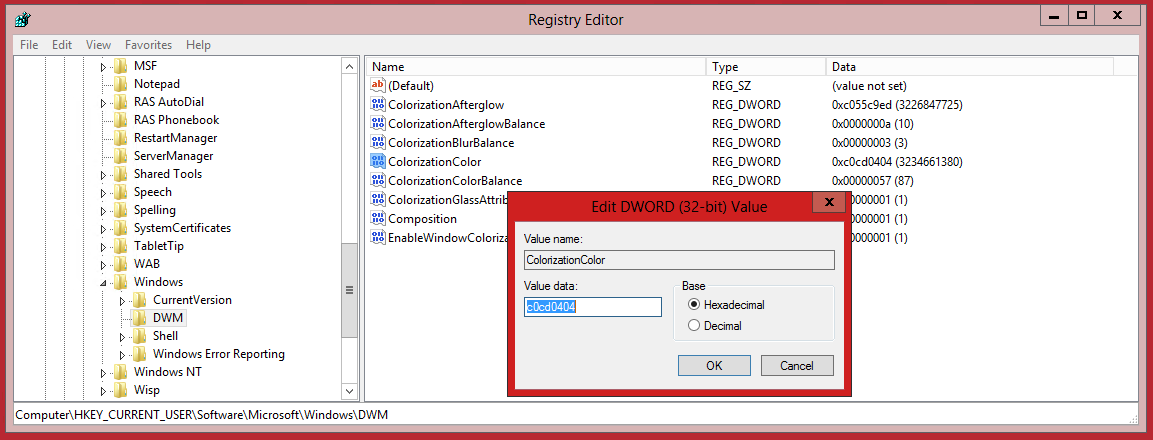
Colors are in HEX format, including alpha channel which is represented by c0. Go here to find a new color.
Note that the format includes transparency, so you have to modify the format a little bit, by sticking a c0 to the front. In other words, the color cd0404 you got from the color picker site becomes c0cd0404. Paste that into the registry entry, hit Ok, and you’re all set.
If you’re using a remote desktop session, just quit and come back. If you’re local, I think you can just log out and in again.
Behold the insanity: